5. Change Management
5.1. Versions
5.1.1. Objects with Versions
5.1.2. View Versions
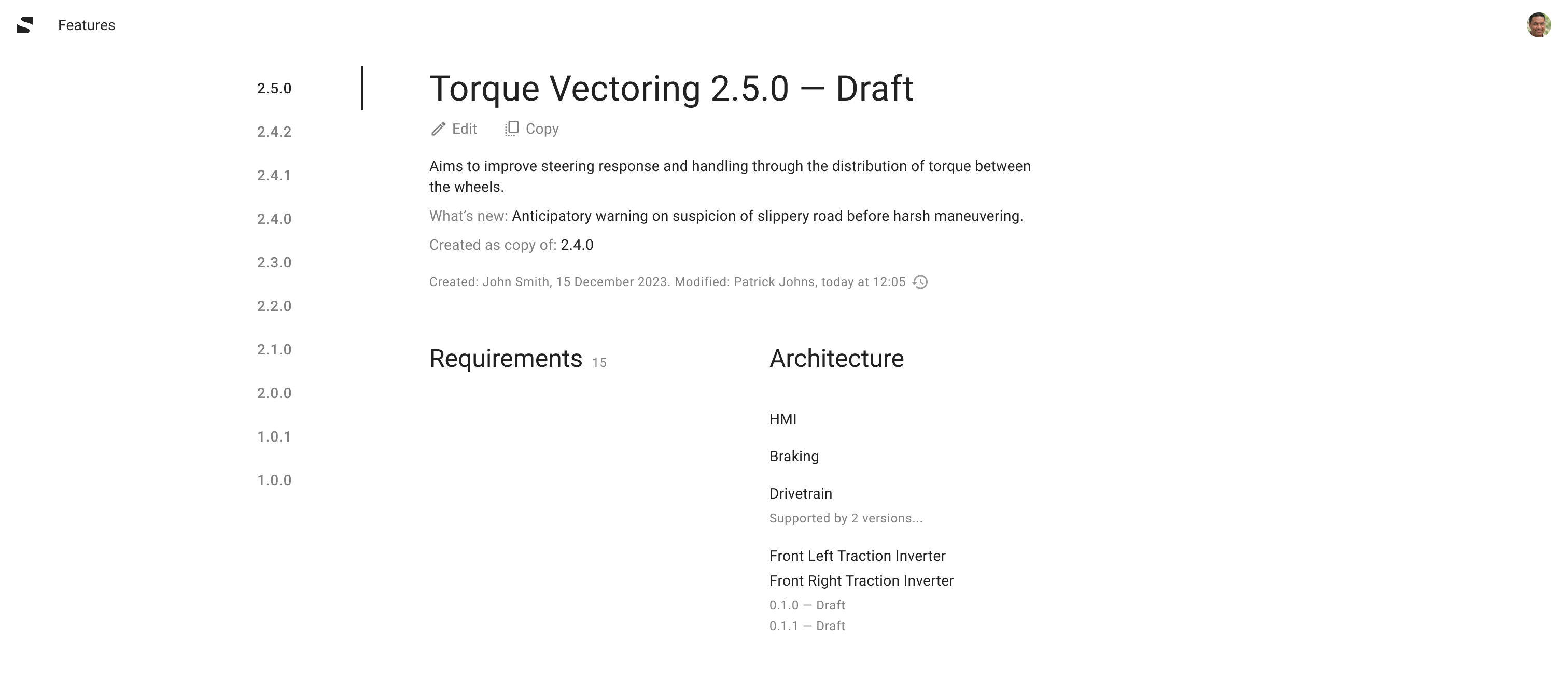
Each versionable object got a switch with the list of all its Versions available to view on its title screen.
5.1.3. View Change Log
Each Version got a note with when and whom it was created and modified. Which is a link to the full history of changes being made.
5.1.4. Create a New Version
New Version could be create as a copy of existing one (all the Requirements and nested objects would be copied) via button “Copy” and selecting “Create New Version” option on its title screen.
5.2. Revisions
5.2.1. Objects with Revisions
Ports.
5.2.2. View Revisions
Clicking on a Revision index or “View Revisions” link in item’s submenu would open a screen where all the Revisions would be listed in a switch.
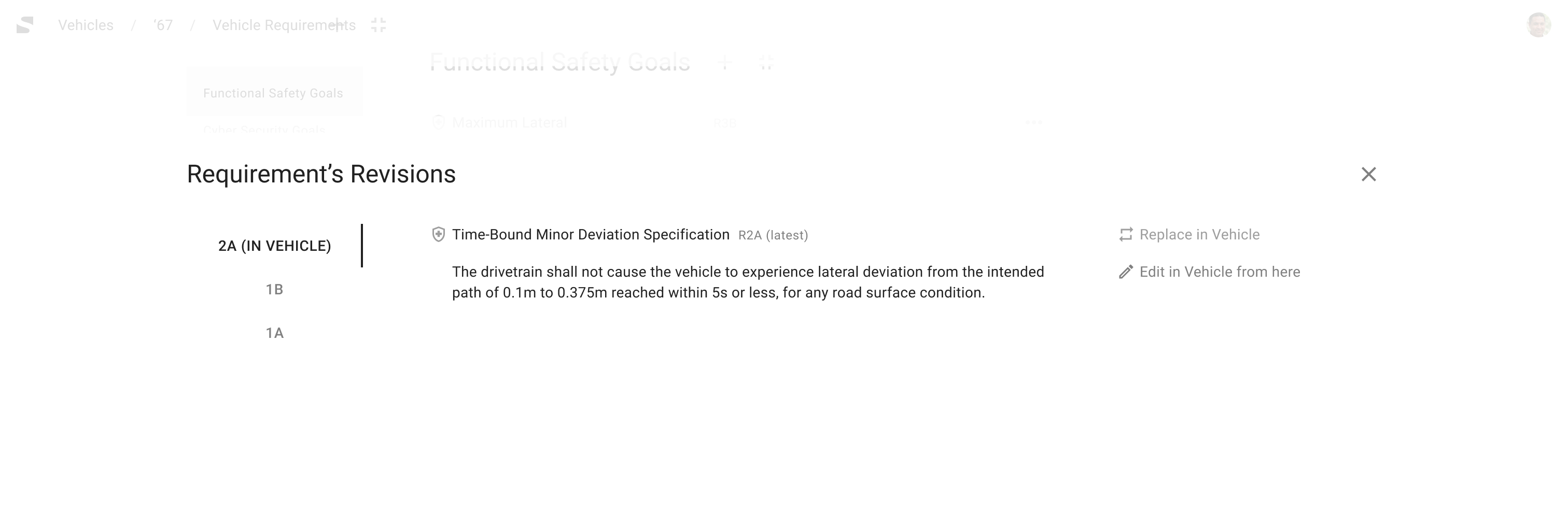
5.2.3. Replace Revision
Revision used in some container (e.g. Vehicle Level Requirement in a Vehicle) is marked in the revisions switch. Selecting another Revision and clicking “Replace…” button would switch the Revision of the selected item in the container.
5.2.4. Create Revision
New Revision is created automatically on any modification of the object.
Links of the object (e.g. links between Ports on a diagram or “Derived” links between the Requirements), when being modified, don’t trigger creating new Revisions of the object.
When an object is being modified in a container (e.g. Vehicle Level Requirement in a Vehicle), new Revision is replacing the old one only in this particular container wherever this object is put elsewhere.