4. Requirements
Requirement is a revisionable object. Read more on how to manage Revisions.
4.1. Requirement Levels
4.2. Requirement Lists
4.2.1. View Requirements
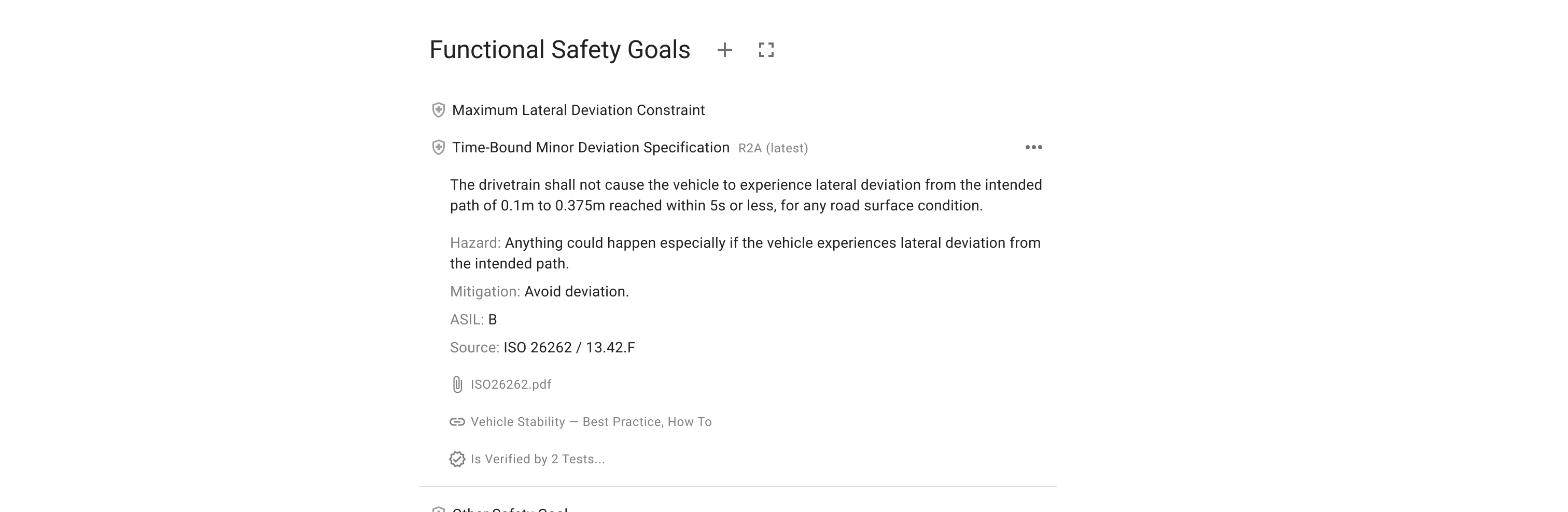
Requirements are collapsed by default displaying title or description preview. Could be expanded individually by clicking on them or expanded all together by clicking on “expand” button near list header.
Actions that could be performed with a Requirement are available in “more” button in expanded Requirement.
4.2.1.1. Requirement Key
Each Requirement got a unique Key which could be viewed and copied from “more” button. It could be used for linking or re-using the Requirements.
4.2.2. Add Requirements
Requirements could be added — created or re-used — to a list via “plus” button near list header.
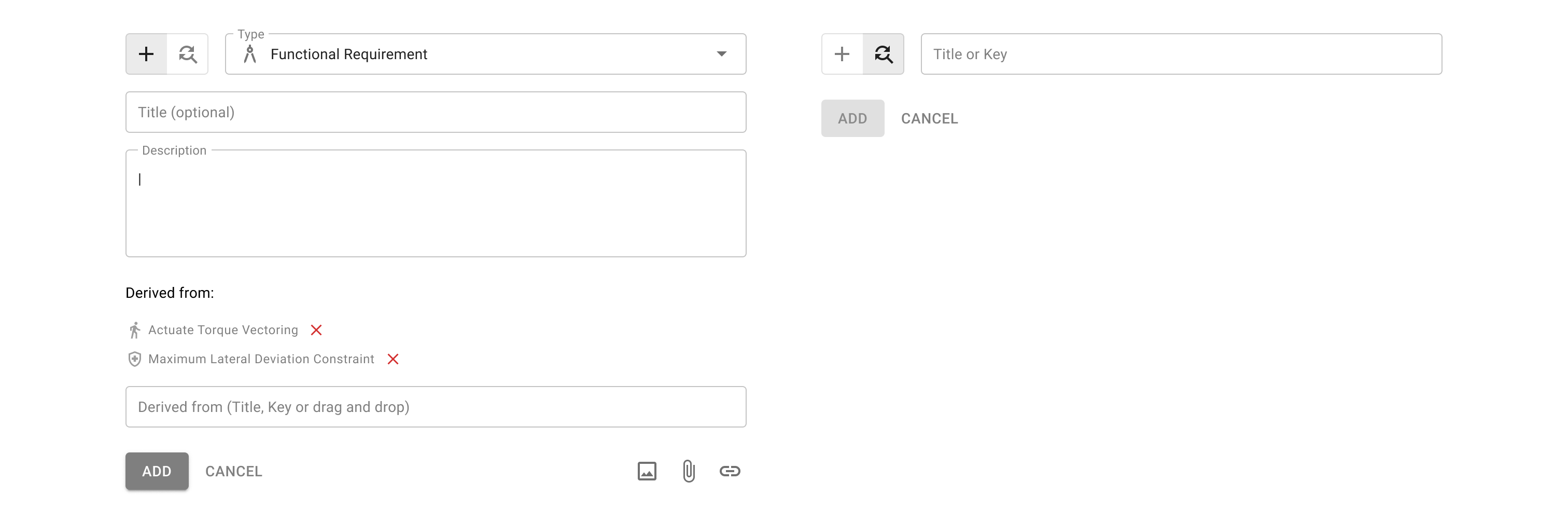
4.2.2.1. Create a Requirement
Besides optional title and description along with number of type-specific attributes a Requirement could have:
4.2.2.1.1. Images, Links, Attaches
which could be added by hitting a corresponding button in the bottom of a form.
4.2.2.1.2. Derived from Links
where you could add higher level Requirements for traceability by entering corresponding Requirement Keys or drug and drop the Requirements from other Lists.
4.2.2.1.3. Ports Mentioning
Ports added within the same Requirements List could be mentioned in Requirement’s description by entering “#” symbol and starting typing its title. This link would be clickable and available for traceability link between them.
4.2.3. Re-use Requirements
When the Requirement is created it becomes available to re-use on it’s level in neighboring objects. E.g. Vehicle Level Requirements could be re-used in any Vehicle or Feature Level Requirements could be re-used in any Feature’s Versions.
To add and existing Requirement switch Add form from Create (“plus” icon) to Re-use (“search” icon) and find corresponding Requirement by its title or Requirement Key.
4.2.4. Removing Requirements
Removing a Requirement from a List would not delete it permanently — it would be available for re-use in other objects.
4.2.5. Modifying Requirements
New Revision would be created automatically on any modification of the Requirement.
Read more on Creating Revisions.